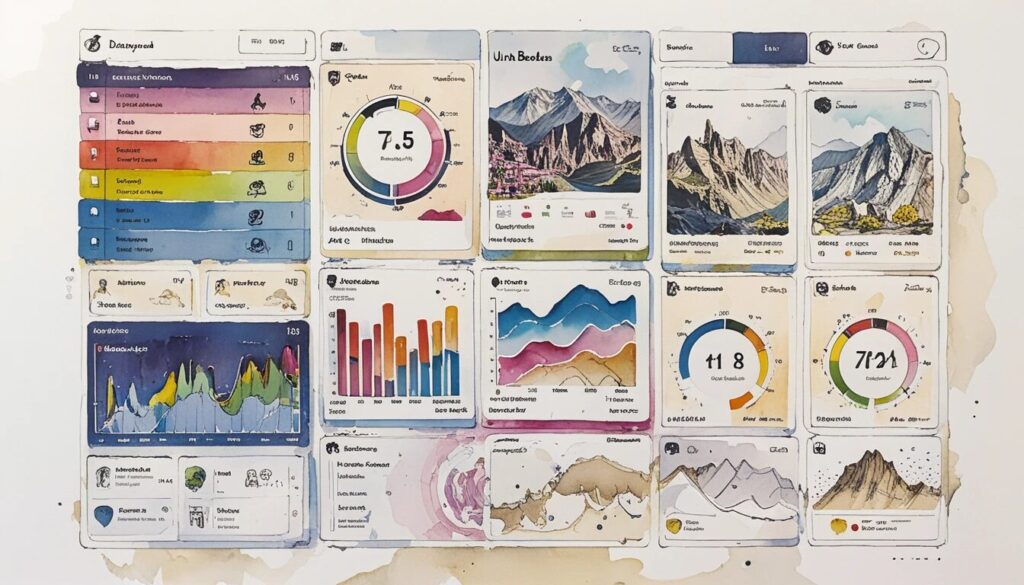Every day, billions of people interact with forms—logging into apps, signing up for services, making purchases, or simply sharing feedback. Forms are everywhere, and their design can make or break the user experience! According to NN/g, even minor improvements in form UI design best practices can boost completion rates by up to 30%. That’s a game-changer for both businesses and users alike. But designing truly user-friendly forms takes more than pretty buttons and neat fields. It’s about combining smart layout, clear UX copywriting for forms, real-time validation, and serious testing to ensure every interaction is seamless and delightful. Let’s dive into the top actionable tips to elevate your form designs from functional to fantastic!
Form UI Design Best Practices: Foundations for Success
- Minimize unnecessary fields for higher completion rates
- Clearly label optional and required fields
- Group and order fields logically to match user expectations
- Use visual grouping to enhance clarity
When it comes to form UI design best practices, less is often more! Start by stripping out any fields that aren’t absolutely essential. Every additional input increases friction and gives your users another reason to bail. Ask yourself: “Do I really need this information right now?” If a field is marked as optional, consider omitting it entirely unless it provides clear value.
For those times when optional fields must remain, make their status obvious. Using the word “optional” next to the label is more user-friendly than an ambiguous asterisk. This removes any guesswork and builds user trust—nobody likes surprises!
Logical grouping is your next secret weapon. Arrange fields so they follow a natural sequence, like name before email, or address before payment info. This reduces cognitive load and makes the form feel intuitive. Don’t forget to visually separate these groups, perhaps with extra spacing or section headings. When users see clusters of related inputs, they instantly know what to expect, making the entire process feel easier and faster.
User-Friendly Form Layout: Structure Matters
- Prioritize a single-column layout for easier scanning
- Place labels above inputs for quick comprehension
- Use vertical alignment for checkboxes and radio buttons
- Split long forms into manageable steps or screens
- Leverage native controls on mobile devices
Want to boost form completion? Ditch the temptation to cram fields side by side! A single-column, vertical layout is proven to reduce errors and frustration. Users naturally scan from top to bottom, and stacking fields in one column helps them stay focused and less likely to miss anything. It’s a simple change that can have a dramatic impact on usability.
Label placement is another big win. Position labels above input fields, not beside them. This keeps the reading flow vertical, which is faster and friendlier for everyone—especially on mobile screens. Vertical alignment is also crucial for lists, checkboxes, and radio buttons. Placing options in a single vertical line ensures nothing gets overlooked and progress feels smooth.
Long forms can feel overwhelming, so break them into smaller steps or screens whenever possible. This keeps users motivated as they see progress indicators and manageable chunks instead of a daunting wall of inputs. And when designing for mobile? Use native date pickers and number pads to tap into familiar controls that work flawlessly on every device.
UX Copywriting for Forms: Crafting Clear, Helpful Messaging
- Write concise, descriptive labels and helper text
- Anticipate and address user concerns in real time
- Favor action-oriented, first-person button text
- Never substitute placeholder text for labels
- Avoid all-uppercase in labels and helper text
Great UX copywriting for forms is like a helpful guide, always one step ahead of the user! Every label should be short, clear, and unambiguous. If there’s any chance of confusion, add a line of helper text right below the field. Remove jargon and use language your audience understands. For example, instead of “Enter authentication credentials,” simply say, “Password.”
Users may hesitate when asked for personal info like phone numbers or birthdates. Don’t leave them guessing—add a quick note explaining why you need it or how it will be used. This transparency builds confidence and drives higher completion rates.
Button text is another opportunity to boost engagement! Instead of bland labels like “Submit,” go for action-based phrases: “Sign up,” “Send message,” or even “Create my account.” Using the first person makes the action feel personal and inviting. Just imagine a user thinking, “Yes, I want to create my account!”
Resist the urge to use placeholder text as a substitute for labels. Placeholders disappear as soon as users start typing, leaving them lost if they forget what’s needed. Always use both a visible label and, if needed, a format hint in the placeholder. Finally, avoid all-uppercase for anything except headings or key buttons—uppercase slows reading and feels shouty.
Inline Validation in Forms: Real-Time Feedback for Smoother Journeys
- Validate inputs as users type, not only on submission
- Provide clear, actionable error messages
- Use positive feedback to confirm correct entries
- Disable submission until all errors are resolved
- Limit captchas to only the most critical cases
Inline validation in forms transforms the experience from frustrating to empowering! Instead of waiting until the very end to tell users about errors, provide feedback the moment they complete each field. This immediate guidance helps users fix mistakes when they’re easiest to remember and correct.
When something goes wrong, your error messages must guide users to a solution—don’t just say “Invalid input.” Be specific: “Your password must be at least 8 characters.” For fields that pass validation, add a positive cue like a green checkmark or confirmation text. This keeps users motivated and confident as they move through the form.
For an extra boost in usability, disable the submit or next button until all errors are cleared. This prevents users from hitting a dead end and wondering what went wrong. And while captchas can block spam, they also block real users—only use them if absolutely necessary, and always seek more user-friendly alternatives when possible.
Testing Form Effectiveness: Optimize, Iterate, and Win!
- Thoroughly test all fields and error states before launch
- Ensure compatibility across browsers and devices
- Validate mobile responsiveness and usability
- Gather feedback from real users in real scenarios
- Continuously A/B test and optimize post-launch
- Monitor and improve form loading and completion speed
The journey doesn’t end with a pretty design! Testing form effectiveness is the key to unlocking the best possible results. Begin by running through every input, path, and error condition. Double-check that data is captured correctly, validation works as intended, and conditional logic routes users smoothly.
Next, put your form through its paces on all major browsers and devices. What looks perfect on desktop Chrome might break on mobile Safari! Responsive designs and native mobile controls ensure a consistently great experience for everyone. Speaking of mobile, always double-check that fields are easy to tap, read, and use on small screens.
Nothing beats real-world feedback! Invite a handful of testers to complete the form and share their honest impressions. Watch for points of hesitation or frustration, then make improvements based on what you observe. After launch, keep the momentum going with A/B testing—experiment with field order, button copy, or layout to see what drives the best results.
Finally, don’t overlook speed! A slow-loading form or laggy submission can turn eager users into dropouts. Track loading times and make sure transitions are clear and satisfying. Even subtle improvements can make your forms feel snappier and more professional.
Conclusion: Elevate Every Interaction with Smart Form Design
Great form UI design is the secret sauce behind effortless digital experiences! By minimizing friction, writing clear and supportive copy, offering real-time feedback, and relentlessly testing, you ensure users glide from start to finish with a smile. Every field, label, and button is a chance to build trust and boost conversions. Don’t settle for “good enough”—put these techniques to use and watch your forms become a highlight, not a hurdle.