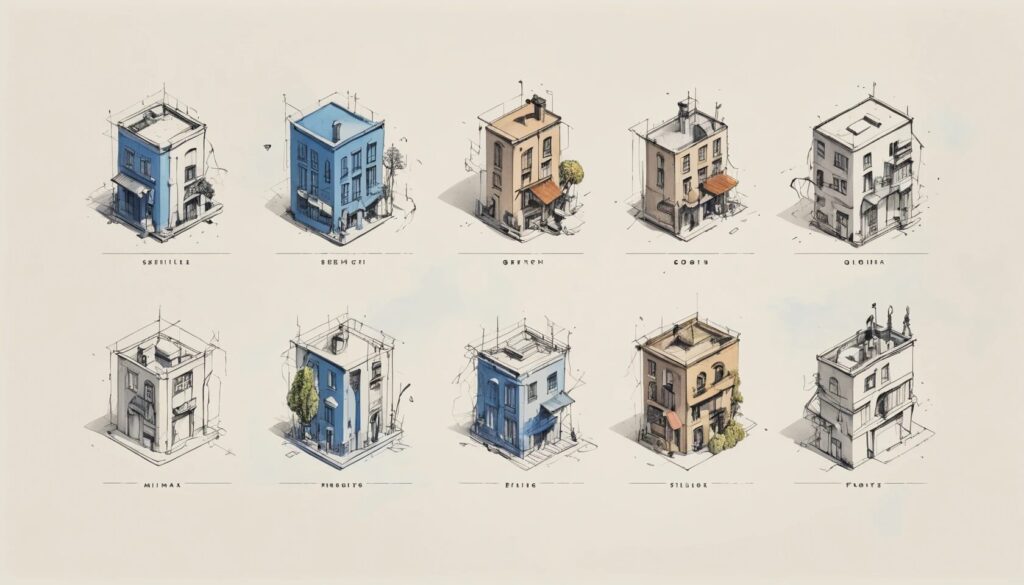Did you know that the humble Windows icon—that tiny piece of digital real estate you click a thousand times a day—can wield more artistic power than the Mona Lisa if you know how to wield the right tools? While most people assume that icons and cursors are forged in the mysterious fires of corporate design departments, the reality is far more democratic. With the Windows Image Editor for Icons, anyone can step into the world of pixel perfection, transforming the mundane into the magnificent. If you’ve ever dreamed of creating a custom icon, cursor, or even a bitmap that makes your app scream “I have taste!” (or at least whisper it politely), it’s time to put down the clipart and pick up the Image Editor. Let’s take a not-so-somber stroll through the art and science of icon creation, 256-color excess, and the unapologetically nerdy joys of Windows resource scripts.
Why the Windows Image Editor for Icons is Your Secret Weapon
- Effortless creation of icons, cursors, and bitmaps for any device or project
- Customizable image properties: size, color depth, transparency, and hot spots
- Support for resource script images, vital for C++ and .NET projects
- Direct manipulation of 256-color palettes to achieve pixel-level perfection
- Intuitive interface that makes even the most pixel-challenged users feel like Da Vinci
Let’s be honest: most icon editors are about as inspiring as a bowl of dry oatmeal. But the Windows Image Editor for Icons is the secret weapon you never knew you needed. It doesn’t just let you create icons and cursors. It lets you own them. With a few clicks, you can adjust every parameter that matters—size, color depth, transparency, and those delightfully fiddly hot spots for cursors. Want your cursor’s hot spot to be precisely where you click, rather than floating somewhere in the digital ether? You can do that. Need icons in every conceivable size, from 16×16 to 256×256 pixels? Easy. The editor even lets you dive into the magical world of resource script images, which is a fancy way of saying you can make your creations dance inside your C++ or .NET projects. And if you think you need to be a code wizard to use it, think again—the interface is so intuitive it makes finger painting look complicated.
Creating and Customizing Icons and Cursors: The Basics and Beyond
- Start with default templates or blaze your own trail with custom device images
- Choose from a smorgasbord of color depths, including the legendary 256-color mode
- Set transparency and inverse regions for icons that float (or clash) with style
- Manipulate hot spots for cursor precision that would make a surgeon jealous
Icon creation isn’t rocket science—unless you want it to be. With the Image Editor Custom Device Images feature, you can either ride the safe wave of standard templates or dive headfirst into custom dimensions and color depths. Want a 128×128, 24-bit color icon for your next desktop app? Go for it. Yearning for a retro monochrome cursor that screams “I miss Windows 3.1”? It’s yours. And if you’re the kind of person who insists on setting transparency and inverse regions (because who doesn’t love an icon that partially disappears?), the editor has you covered. Just select the appropriate color attribute and paint away—your icons will blend in or stand out with the subtlety of a disco ball in a library.
And then there’s the hot spot—yes, that magical pixel that tells Windows where your cursor’s “point” actually is. By default, it’s the upper-left corner (because why not?), but you can move it anywhere you fancy. If you’ve ever wanted your cursor’s click to be as precise as your coffee order, now’s your chance.
The Power of Resource Scripts: Image Editor for Developers
- Resource script files (.rc) integrate images directly into Windows applications
- Add, edit, or delete icon/cursor resources without summoning IT support
- Seamless workflow for both unmanaged C++ and .NET projects
- Insert toolbar templates or device-specific images to support all display scenarios
For developers, the Windows Resource Script Images feature is like finding a secret door behind the vending machine. Resource script files—those mystical .rc files—let you embed your masterpieces directly into your applications, ensuring your icons and cursors show up everywhere your app goes. Adding a new icon or cursor resource is as simple as right-clicking and choosing “Add Resource.” No goats need to be sacrificed, and you definitely don’t need to call IT. Whether you’re coding in unmanaged C++ or the land of .NET, the Image Editor has your back. Toolbar templates? Device-specific icons? You can add them all with a few clicks, then edit them to your heart’s content. This is the kind of power that once required a degree in arcane Windows lore, but now it’s all at your fingertips. You’ll be the Michelangelo of the resource script world, chisel and all.
256-Color Icon Cursor Creation: Because 16 Colors Just Aren’t Enough
- Access a glorious palette of 256 colors for true pixel artistry
- Large icons and cursors (up to 256×256) for modern, high-DPI displays
- Custom palette selection and manipulation for color harmony (or chaos)
- Halftone palette compatibility ensures your icons look sharp and avoid unsightly flicker
Remember the days when 16 colors were considered “high tech”? Neither do we, thankfully. The Image Editor lets you indulge your inner Van Gogh by creating and editing 256-color icon cursor bitmaps for Windows. These aren’t just larger—they’re a full-blown explosion of color, perfect for modern high-resolution screens or for when you want your app’s icon to be seen from space. The 256-color palette can be meticulously curated, letting you pick just the right shade of turquoise for your toolbar. Or lime green, if you’re feeling adventurous—or vengeful. And because Windows’ halftone palette is used under the hood, you can rest easy knowing your icons won’t flicker like a disco strobe on older systems. Sure, you could stick to 16 colors, but why limit yourself when you can make your icons sing in a chorus of hues?
Advanced Customization: Editing, Copying, and Deleting Device Images
- Edit images with cut, copy, and paste—just like grandma’s scrapbook, but digital
- Add or remove images for different display devices with surgical precision
- Delete, redesign, and undo mistakes without existential angst
- Set transparent or inverse regions for icons that defy reality (or the Windows desktop)
If you thought icon editing was a one-way street, think again. The Windows Image Editor for Icons turns every image into a living document, ripe for revision, remixing, or ruthless deletion. Need to copy your painstakingly-crafted 32×32 icon into a 16×16 version? Ctrl+C and Ctrl+V have never felt so powerful. Accidentally delete half your icon in a fit of artistic rage? Ctrl+Z is your best friend. And if you’re feeling especially avant-garde, setting transparent or inverse regions lets you create icons that seem to float—or clash—with the user’s desktop in ways that will either delight or mildly confuse them. The point is, you’re in control, and the only limit is your imagination (and, perhaps, your ability to distinguish between 254 and 255 shades of purple).
From Bitmap to GIF or JPEG: Versatility Beyond Icons
- Create bitmaps and save them as GIF or JPEG for cross-platform sharing
- Open and convert between formats with ease—no arcane file converters required
- Edit images outside your project for complete creative freedom
- Ideal for developers, designers, and anyone with a slight file format obsession
Icons and cursors may get all the glory, but the Image Editor isn’t a one-trick pony. Need to create a bitmap and share it as a GIF or JPEG? The Image Editor laughs in the face of file format limitations. Open your bitmap, make your edits, and save it in whatever format your heart (or your marketing department) desires. You can even open GIFs or JPEGs and convert them back to bitmaps. This is perfect for those who collect file formats the way others collect stamps. And because you can edit images outside your project, you’re not chained to the whims of your solution explorer. It’s creative freedom, minus the existential dread of incompatible file types.
Integrating Custom Images into Projects: C++ and .NET Made (Almost) Fun
- Add icons, cursors, and bitmaps to unmanaged C++ or .NET projects with zero drama
- Resource management is visual, not a cryptic exercise in text files
- Full suite of editing tools ensures your resources are always project-ready
- Even managed code developers can join the party—no hand-written hex required
Let’s face it: adding images to a C++ or .NET project used to feel like solving a Rubik’s Cube blindfolded. Not anymore! The Windows Image Editor transforms resource management from a Kafkaesque nightmare into a visual joyride. Whether you’re wrangling unmanaged C++ resources or taming the wilds of .NET, you can add, edit, and manage your icons, cursors, and bitmaps with a UI that actually makes sense. No more deciphering cryptic resource scripts or hunting down errant file paths. Even managed code developers, so often left out of the fun, can now import, customize, and deploy images like seasoned professionals. The days of hand-editing hex values and praying to the compiler gods are over.
Tips, Tricks, and the Art of Icon Mastery
- Experiment with custom sizes and color depths for truly unique results
- Use screen and inverse colors to create visual effects that pop (or vanish)
- Leverage copy-paste and undo to iterate fearlessly
- Keep an eye on hot spot positioning for cursor accuracy that’s second to none
- Remember: even the most outrageous icons can be tamed—eventually
Ready to graduate from icon apprentice to pixel sorcerer? Don’t be afraid to experiment. The Image Editor Custom Device Images feature lets you create icons and cursors in any size or color depth you can imagine. Want your icon to shimmer with inverse colors, or to quietly blend with the desktop? You’re in charge. Use the screen and inverse color selectors to produce effects that will either wow users or send them running for the display settings. And since copy, paste, and undo are always just a keystroke away, you can iterate with zero fear—no masterpiece was ever created without a few happy accidents. Pay attention to your cursor’s hot spot; one pixel off, and your users will click in all the wrong places. But take heart: even the most bizarre icons can be refined, adjusted, and ultimately tamed. Or at least explained away at your next code review.
Why Settle for Boring? Make Your Mark with the Windows Image Editor
Icons and cursors aren’t just decorative—they’re the front line of your application’s personality. With the Windows Image Editor for Icons, you can create, customize, and deploy images that turn every click into an experience. Whether you’re building a slick app or just want your desktop to bring a smile (or smirk) every time you log in, the Image Editor is your canvas. Don’t settle for the bland, the generic, or the “it came with Windows 95” look. Dive into the world of 256-color icon cursor creation, wield resource scripts like a pro, and put your unique stamp on every pixel. It’s time your icons worked as hard as you do—and looked twice as good. So open the Image Editor, let your creativity run wild, and show the world that even the smallest images can make the biggest impact.